When it comes to making video content accessible, these are terms we’ve all heard and used at times. But if you’re unsure of which terms refer to which practices, you are not alone. Subtitles and captions are often used interchangeably. Even by large TV and media companies like YouTube and Netflix. But each format is unique and offers different benefits for disabled users.
Let’s take a look at the definitions for each, why they’re used and who benefits from them.
The difference between subtitles and captions
- Subtitles translate the speech on-screen to text. They are generally designed for viewers who can hear but do not understand the language in the video.
- Captions transcribe both speech and additional audio cues like “knock on the door.” They are designed for viewers who cannot hear the audio in the video.
Both subtitles and captions appear as words onscreen in the video player. They are synchronised with the audio.
Subtitles
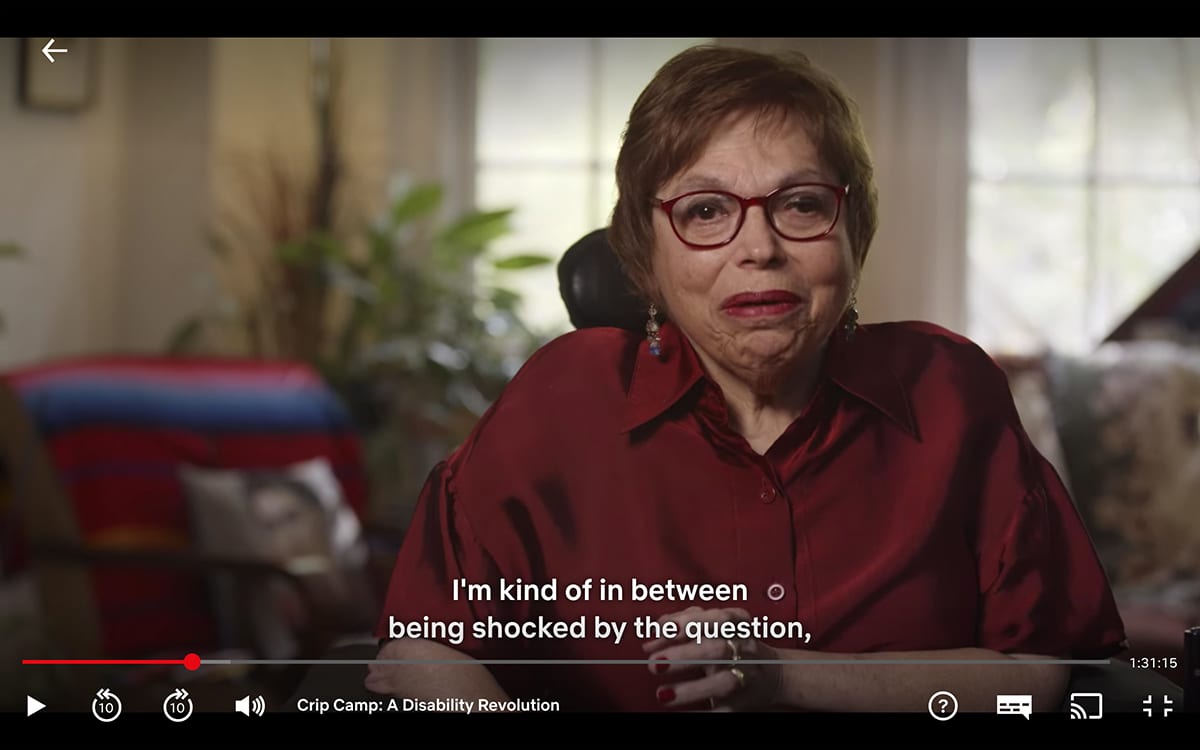
Subtitle text displays within the video player itself. Subtitles translate the spoken audio on the screen. But they generally assume that the viewer can hear. This means they only cover the spoken dialogue, often missing out sounds like “knock on the door.”

Who they benefit
Subtitles are helpful if the video content is in a foreign language to the viewer. Subtitles help users who have difficulty processing auditory information. This might include people with autism or dyspraxia.
But because they only show speech, subtitles are not fully accessible to people who are deaf or hearing-impaired.
Captions
Captions come in two forms, open and closed. Both are often confusingly described as subtitles.
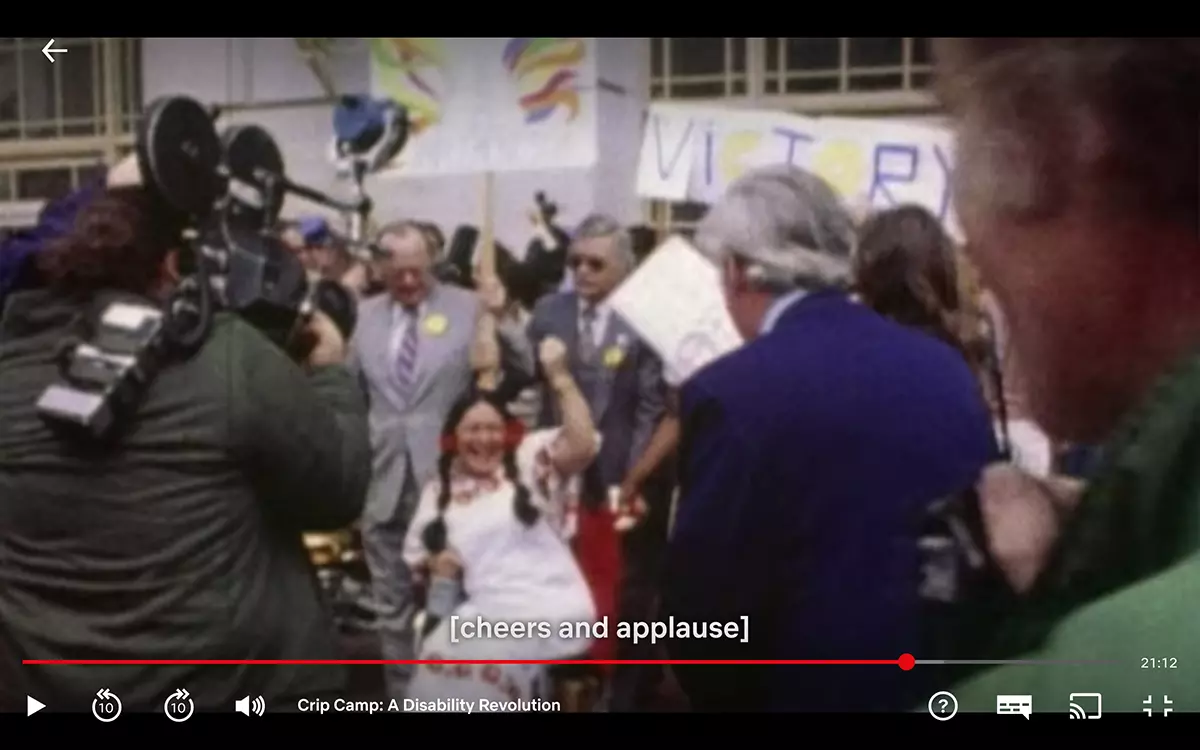
Captions appear in the video player itself. But as well as the dialogue, they include additional audio cues. For example, “cheers and applause”. Captions are created for deaf and hearing-impaired viewers. This means they include all other audio information needed to understand the content.
These non-speech sounds and tone of voice are essential for understanding. For example, a doorbell, fire alarm, or sarcasm. Closed captions give viewers access to context and nuance, beyond the spoken dialogue.
Closed captions
With closed captions, users have the choice to turn them on or off if they would like to.
Closed Captions are the most common form of captioning. Some providers also have customisation options, such as a choice of:
- font
- colour
- size
- opacity of the background between the captions
Open captions
A person may add open captions during the video production stage. The viewer cannot turn them on or off. Open captions are commonly used on social media feeds. On Facebook, 85% of videos are watched without sound.
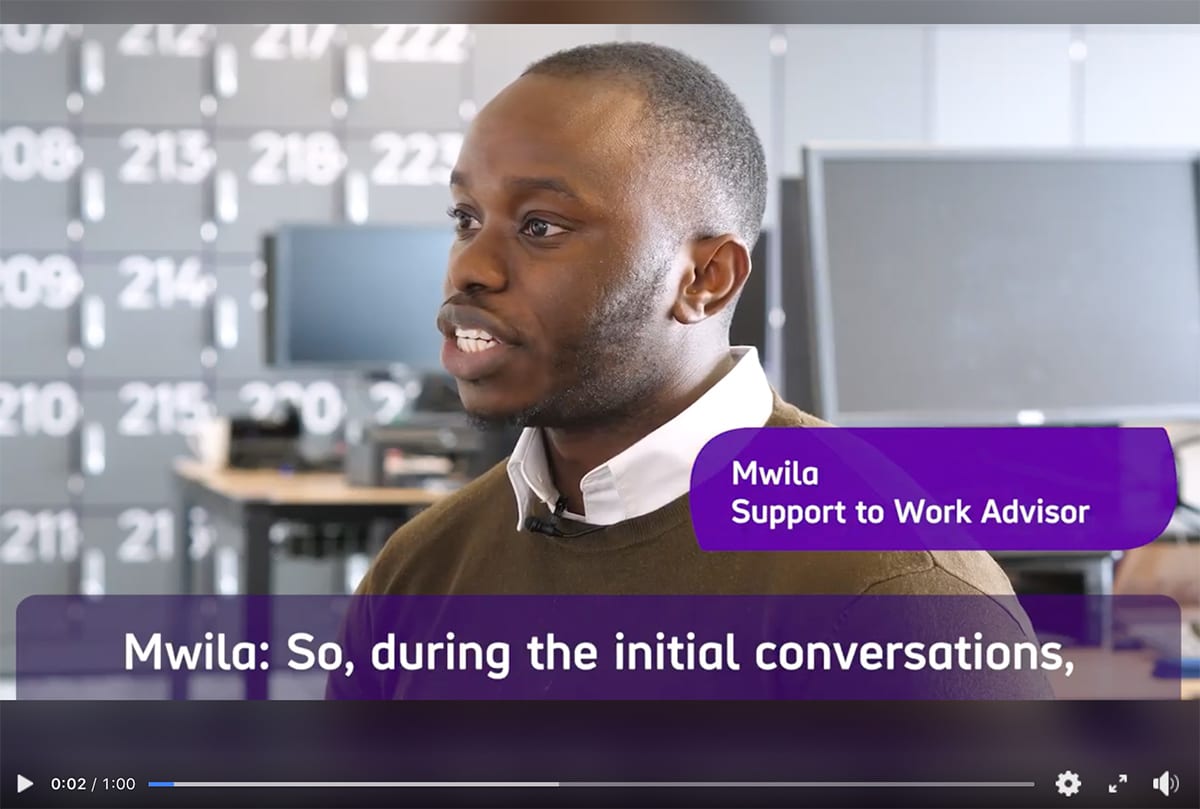
Remember that captions alone do not provide a full-text alternative to the video. Captions assume that the user is able to, or wants to engage with the video player itself.
Supplying both captions and subtitles gives your users a choice in how they want to consume your video content. Whether they have access needs or not.
Transcripts

Transcripts provide access to your video content in a different format and medium. They also describe titles and visual cues that others get from watching the video.
The main difference is that a transcript is separate to the video player. It does not need the user to engage with the video player itself. Instead, they can be accessed on a new webpage. Or as part of an existing page where the video is embedded (like an accordion element, for example).
Types of transcript
Basic transcripts
These simply relay the spoken dialogue within the video. Basic transcripts are used by people who:
- are deaf
- have a hearing-impairment
- have difficulty processing auditory information
Descriptive transcripts
These include all the audio and visual information. It offers everything that a non-disabled user would get form watching the video. They are specifically designed for people who are both deaf and blind.
Think of them as a detailed video script. It includes all the information you need to understand what the video is about.
Creating a transcript
Contextualising the dialogue when you create a transcript is important. For example, if your video introduces the speakers with their name and job title in writing. This information must be introduced in the transcript too.
If there’s a graph, chart or infographic in the video, you must also include a description of these. A transcript which only has the dialogue is not an accessible or complete transcript.
It’s useful to make the distinction between transcripts and transcription. It’s easy to confuse these two terms. Transcription is the act of writing or adding captions to a video. The transcript is the end product.
Who they benefit
Transcripts are the only way to make audio-only content accessible to people who are deaf or have a hearing impairment. For example if you’re creating podcasts or radio programmes.
Transcripts are the only way a deafblind person can access your video independently. They can do this by using a tactile device such as a refreshable braille display.
Some people may want to keep their own pace and speed of consuming the content. For example, someone who prefers to skim read may not want to pause their reading flow by watching a video. This can be useful for screen reader users, too.
Providing a transcript as well as captions is a great way to offer all your users choice. It gives people the option to skip the media player altogether. Whether for accessibility reasons or otherwise, it means they won’t miss out on the content.
Search engine optimisation and transcripts
Transcripts don’t just make videos accessible. The search engine optimisation (SEO) benefits can be really powerful too. Transcripts declare your content to Google. This allows search engines to essentially “read” the video. It makes it possible to rank and index the content. This can lead to better visibility in search results and direct more users to your website.
Providing subtitles, captions and transcripts offers accessible alternatives. It gives each user the choice of how they interact with your content. This allows the broadest possible group of users to access and enjoy your work.
Captions, subtitles and transcripts do not complete each other’s job fully. Providing a combination of each is the best way to serve all your users’ needs.
More resources on video accessibility
Making audio and video media accessible (Web Accessibility Initiative)
Captions, Transcripts and Audio Description (WebAIM)
Related services
Introduction to accessibility
Content accessibility training
Bespoke content accessibility training
